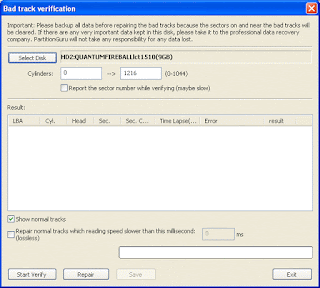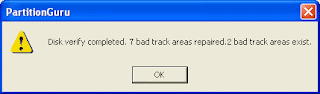Sectors are the smallest units on the hard disk in which the data is stored. A bad sector on the hard drive is created when that particular sector goes defunct. Bad sectors may be created because of using the hard disk for a considerable amount of time. Other reason for bad sectors on hard drive is physical damage. There are many types of errors that may come up on the screen due to hard drive problems. If there are errors on the computer monitor, but there is no clicking or scraping noise from the hard disk, it may be a problem that can be resolved by using a software application. But if there is a certain noise coming from the hard drive, it may be a serious hardware issue which only needs to be repaired by a professional PC repair shop. If your hard drive is in warranty, you can get it repaired at no charge at all. If these sectors go bad, the data stored thereon is lost and cannot be accessible. However, data on other sectors of the disk will remain as it is.
You can use PartitionGuru software for verifying bad sectors. If it is not a hardware issue, you can try to repair it by PartitionGuru. Click the menu "Disk" -> "Verify or Repair Bad Tracks". The following dialogue box will pop up:
Select a disk to be verified or detected, enter a cylinder range. Then click "Start Verify" button, PartitionGuru will start to scan for bad sectors. If there any bad sectors found, the detail information will be shown in the dialog as the following:
During the verification process, the speed will be obviously slow down when bad sectors were found. The total number of bad tracks will be reported when the verification finished:
You can click the "Save" button to save the detection result to a text file for later reference.
To try to fix the bad sectors just found, please click the "Repair" button. PartitionGuru will show you the following messagebox:
Important Notice: The data stored ON or NEAR the bad sectors will be destroyed while repairing bad sectors. If there are important data stored on the disk and even on the area of bad tracks, DO NOT use this function to repair bad tracks. You should take this disk to the professional data recovery shop to recover your data. Fixing bad sectors NOT means recovering data, on the contrary, it may destroy data! In addition, NOT every bad sectors can be fixed. It just an attempt.
For data safety, it is suggested that DO NOT save important data on the disks with bad sectors. Even the bad sectors were fixed.
For saving time, you can do bad sectors repair directly without verifying. Just click the "Repair" button. The following message box will popup.
If a bad track was successfully repaired, a "Repaired" mark will be displayed in the result column:
Total number of repaired tracks will be reported when complete.